Newsletters are a promotional activity used to stimulate curiosity in the audience falling under your targeted industry and location.
These are sent to the 10Times registered users about the upcoming events based on their interest in event type, industry, or location.
Here's how a newsletter looks to a user receiving it (Below Is the screenshot provided of the newsletter)
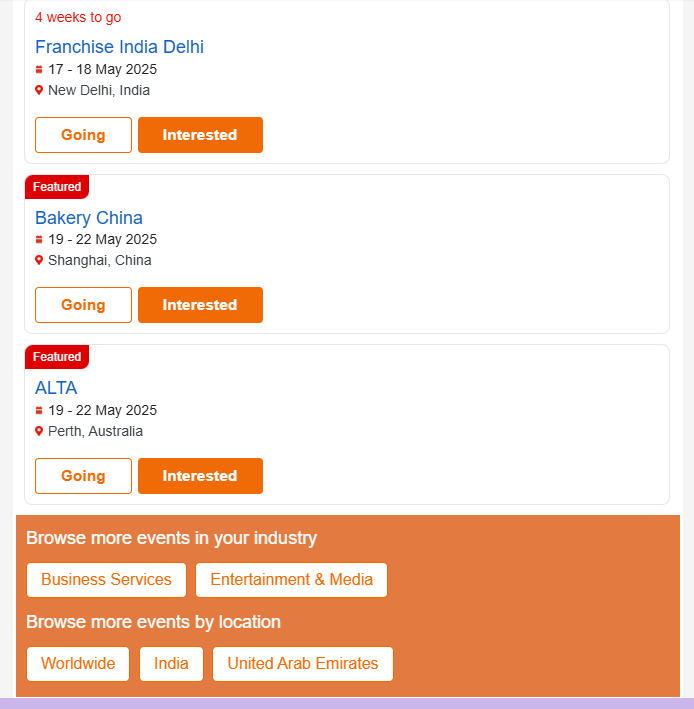
It contains basic information about the event and provides the user with options to directly connect with the organizers and register for the event.
How To Check The Impressions Of Newsletters?
The analytics section on the ORGANIZER DASHBOARD can always be used to see how well the newsletters are working, and the count of impressions received so far.
Let's see how we can access the same.
STEP 1: Select the event on ODash for which you want to see the analytics of newsletters.
STEP 2: Refer to the left menu and click on Analytics. Click on Audience Overview from the drop-down menu.
STEP 3: Scroll down and click on Placements & you will see the total Reach and Views received on the newsletters shared.
This overview can also be checked for a particular date range.
It can be easily done by selecting the dates from the top right corner.
(Please refer to the below-given screenshot.)
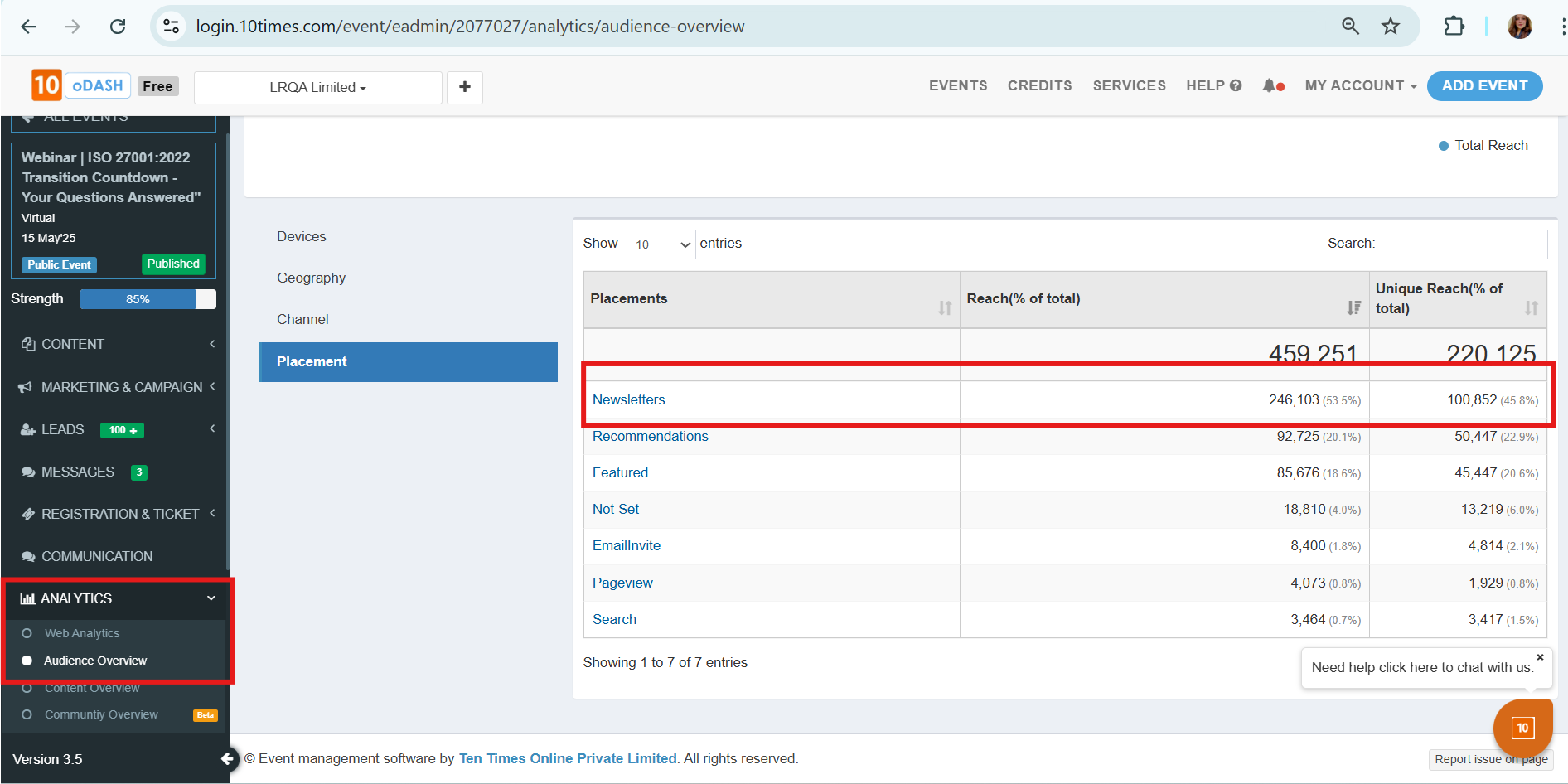
How Can We Follow Up To Attain The Maximum Engagement from These Newsletters?
Through newsletters, we keep our registered users informed about upcoming events so that they can register for the events. Sending the newsletters is a promotional activity and we maintain the privacy of our users hence the data is not shared.
Follow-up actions are not required in the case of the newsletters as users who have shown interest in your event will show up as Leads. And on such users, you can take follow-up actions for maximum conversion.
How to get a glimpse of your newsletter
Follow these simple steps after logging in to your organizer dashboard to access the newsletter snippet:
Step 1: Select the event and refer to Content from the left panel
Step 2: Navigate to Event Overview
Step 3: At the top-right corner of the screen, you'll find an orange dropdown button PREVIEW SNIPPETS. Click on it to reveal a list of options.
Step 4: Select the option labeled "Preview Snippet." Here you can see the snippet of your event’s newsletter.
The snapshots look like below:

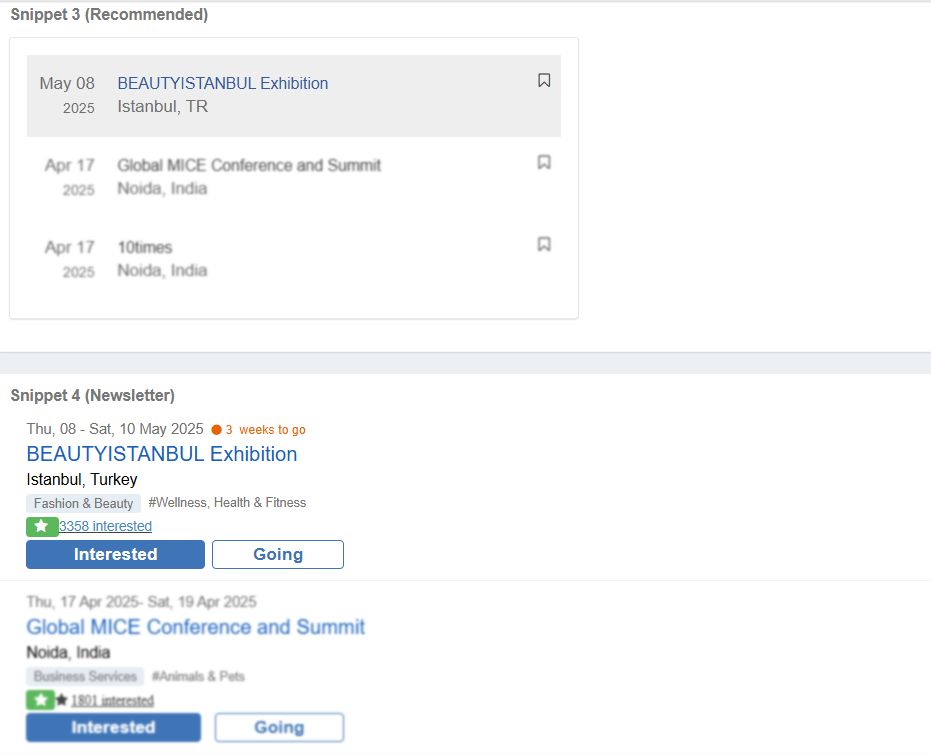
When are the newsletters sent out?
Since it is a system-generated activity, the algorithm is such that the newsletters are sent every day to a pool of users, however, each user receives it twice a month in a gap of 15 days.
Note: Newsletters are not sent if the campaigns are paused.
Was this article helpful?
That’s Great!
Thank you for your feedback
Sorry! We couldn't be helpful
Thank you for your feedback
Feedback sent
We appreciate your effort and will try to fix the article

