Set up on-site badge registration for your attendees
On-site badge registration is a great way to personalize the user experience.
There are two methods to generate attendee badges.
Kindly follow the steps in order to generate badges for your attendees.
Method 1
Step 1: Select the event from oDash (Partners Dashboard) for which you want to enable the badges.
Step 2: Refer to the left menu panel and scroll down. Click on oDESK (on-site reg. system) > Badge Setup. (Refer to the image below).
Step 3: Enable the option of auto-generate badges. (Refer to the below GIF).
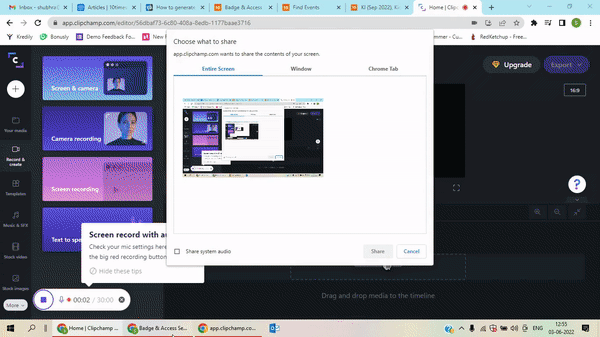
Step 4: Save settings and the badge will be generated with a unique QR code and a unique badge ID. This Unique QR code and a unique badge ID will be sent by email to the visitors or attendees who've clicked on the Register button on the event page.
As shown above, is the Unique QR code and a unique badge ID assigned to a visitor.
Please Note: Users can see the Register tab on the event page when the badge generation is enabled (refer to the image below).
They can click on that and register to get direct entry at the event basis badge ID/ QR code. Organizers can see their details in oDASH.
Note: Badges can be generated only for free events. The unique badge ID/ QR code on the badge can be scanned at the registration desk at the event and let direct entry for the user.
Method 2:
Step 1: Select the event from oDash (Partners Dashboard) for which you want to enable the badges.
Step 2: On the left panel, click on "Register New Attendee". Highlighted below in the image.
Step 3: Add all the mandatory fields in order to generate the badge.
Step 4: Click on " Print ". Here you can see the "Register only" option also exists, highlighted in the below image.
Step 5: Click on "Print" to print the badge.
Was this article helpful?
That’s Great!
Thank you for your feedback
Sorry! We couldn't be helpful
Thank you for your feedback
Feedback sent
We appreciate your effort and will try to fix the article








