How to deactivate, close and remove my free organiser account
Free organiser account lets you manage your listing, your profile and the related information. When you deactivate your Free Organiser Account, you'll no longer be able to respond to reviews, respond to your users community, have direct access to update your event or company information, or view basic analytics - it doesn't mean that we'll remove the event or company profile from the platform.
By deactivating your account, you won't be able to receive any notification, alerts, reports and messages, related to your account and events, from users and 10times, .
If you have a Free Organizer Account and want to cancel/ deactivate this free account, you may do so by following these instructions.
(Please note that information in this section is only for organisers and not for users looking to close their account on 10times, if your are user looking to close your 10times account please read here)
Guide to deactivate your account
Step 1
Go to https://login.10times.com and login to your free organiser account using your registered email id, you wish to deactivate.
Step 2
Navigate and go to your profile. You will find My Account > Company profile link at the top right corner. Refer below image for reference;
Step 3
After clicking on the Company profile, you will land on the below page:
Click on Edit Profile and refer to the below GIF.
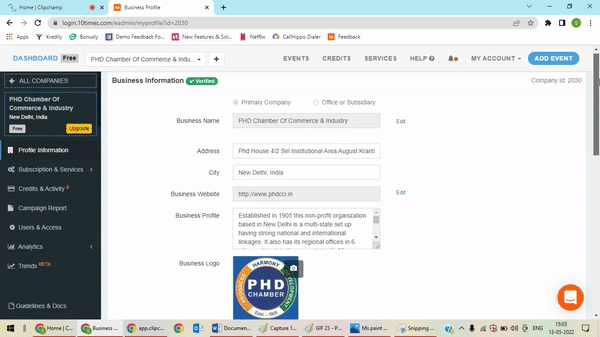
Click on Review & delete option and choose from the given options. Image for reference below:
Important Note
By deactivating, you are removing your access from the account, this does not necessarily mean that your account would be closed completely. If your account is accessed by multiple users from your organization they will continue to have access to a free organizer account. If you wish to completely close your account then you have to follow the steps for each user separately, having access to the account.
Was this article helpful?
That’s Great!
Thank you for your feedback
Sorry! We couldn't be helpful
Thank you for your feedback
Feedback sent
We appreciate your effort and will try to fix the article


