How to activate email campaign via Dashboard. How to use your credits for email invites.
Generate targeted leads for your event based on its industry, location & audience.
You can use credits that can be redeemed by sending exclusive invites to 10times.
5 million+ user database and generate targeted leads for your events.
Apart from the Credits included in any subscription plan, you also have the option to buy extra Credits for more leads inflow.
How to Use Existing Credits for Visitor/ Exhibitor In-Mails
Step 1: Select the event on oDash for which you want to use credits.
Step 2: Click on Invites on the left side under Marketing & Campaign.
Refer to the image below:

Step 3: Here you have the options available to target your audience by choosing keywords, industry and preferred location, etc.
You can refer to the image below:
Note: 1 credit is used for 1 visitor invite and 5 credits are used for 1 exhibitor invite.
Step 4: Click on the "Next" button at the corner of the page now, you will come across 3 templates as shown in the image below:
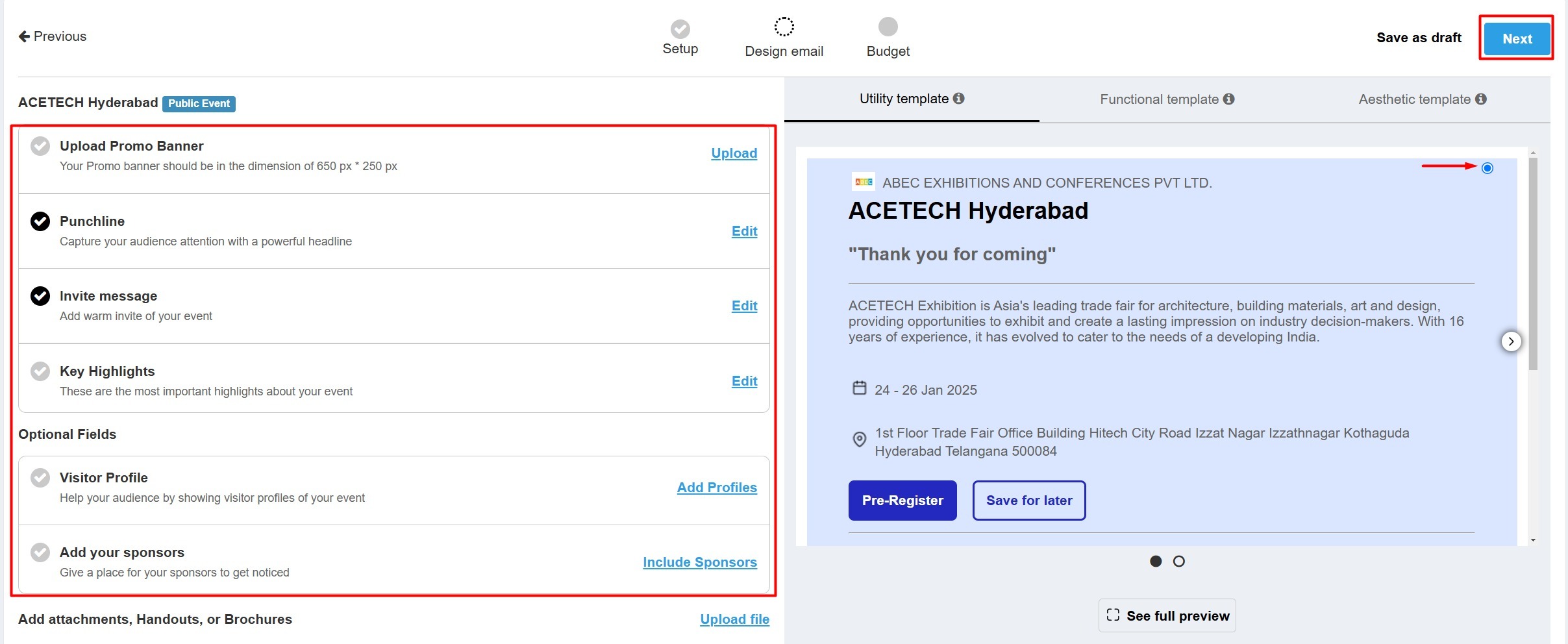
Step 5: You can choose any of these by clicking on the template, and on the left side, you can make the necessary content changes.
Step 6: Then, a page will appear where you can select the budget for your emailers and enter the budget. Then click on "Schedule/Send".

How to check the Campaign Report?
Step 1: You can check your report after sending the email campaign by clicking on "Credits."

Step 2: Scroll down and click on "Report" highlighted in the image below.
Now you will see your report as shown in the image below:
Was this article helpful?
That’s Great!
Thank you for your feedback
Sorry! We couldn't be helpful
Thank you for your feedback
Feedback sent
We appreciate your effort and will try to fix the article


