How to set up premium booth/ VIP/ networking lounge via partner dashboard
The premium booth or the VIP / networking lounge is meant to let any prominent speaker/ investor have meetings with the users/ start-ups in groups(one to many). At max, six people can be allowed in the board room, including the admin/ speaker.
However, there is no restriction on the number of users in the waiting room. People can come and wait (like in a doctors chamber). If the queue is too long, people can come back later (voluntarily)
To set up a premium booth or VIP lounge through dashboard, kindly follow the steps below:
Step 1: Login to your dashboard and select the event.
Step 2: Go to Content from the left menu panel and click on Agenda & Schedule
Step 3: Add the session as shown below, by completing all the mandatory fields and Select "Premium Booth/ VIP (lounge) / Networking (lounge)" in the field "Type" (as the case maybe) and click on Save.
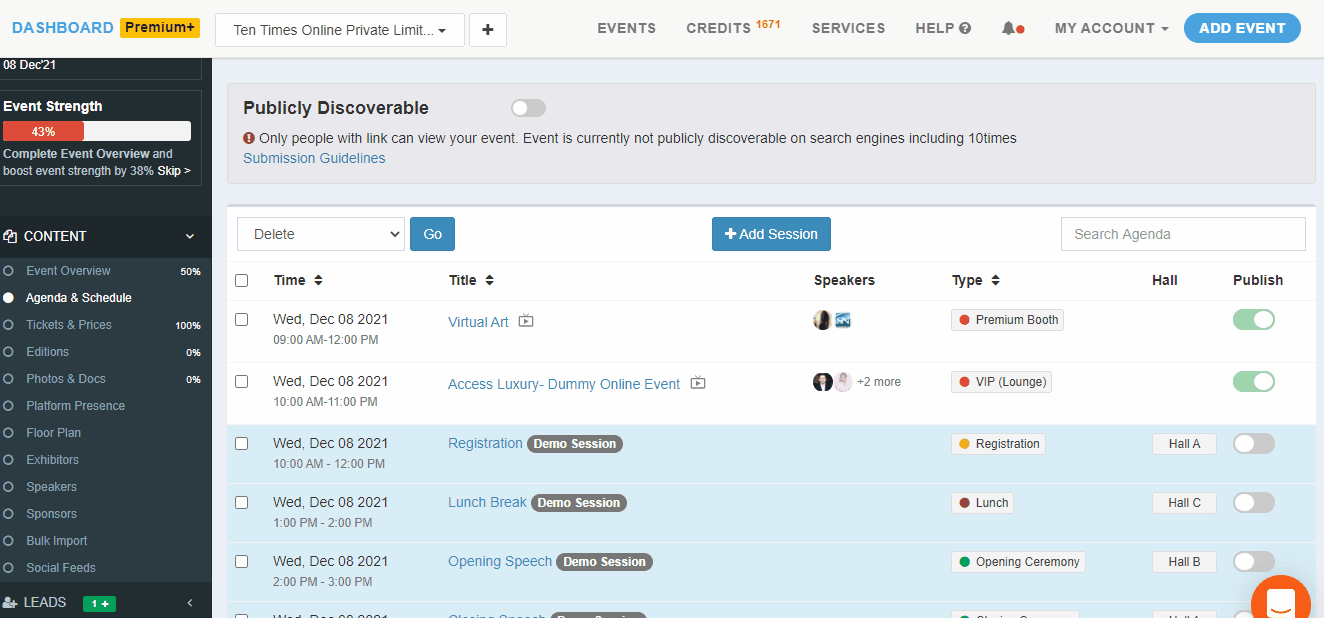
Step 4: You can share the joining link with the respective panelists from the same page itself.
Step 5: After clicking on "Share", an invite form will pop up. Just enter the name of the speaker and click on Send.
Premium booth on Floor:
When the speaker clicks on "Click to join" in blue color (Email would be sent in the same format as above), then s/he would directly land on the Backstage session on Floor in their board room.
If they click on Join, they would enter their room and will be ready to do the meeting.
Note:
Kindly click here to see how meeting happens in the premium booth and how you (host/ admin) can control the session activities.
You may refer to this video for better understanding.
Please ask panelists to enter through the invitation received and do not share the link with anyone.
VIP / Networking lounge and Premium Booth all work in the same way. The only difference is in their placements on Floor. VIP lounge would show under VIP tab on Floor and Premium Booth and networking lounge under Booths.
Was this article helpful?
That’s Great!
Thank you for your feedback
Sorry! We couldn't be helpful
Thank you for your feedback
Feedback sent
We appreciate your effort and will try to fix the article




