You can simply find your events whether they are in draft, upcoming, ended, or achieved in the Dashboard.
Step 1: Login Partner Dashboard. Select the company from the top left corner and click on the downward arrow.
From the dropdown list, you can select the company under which you want to browse and filter events.
(Please refer to the below-given image).
Note: The search results are restricted to the selected company account in odash.
Step 2: Login Partners Dashboard. You will come across your events listed here as you can see in the below image:
Step 2: You will see these filters as shown in the below image available to you to find your event.
Step 3: You need to click on the respective filters ( Upcoming, ended, draft, and achieved) to find the events as shown below in the GIF:
After that scroll down and you will easily spot your event listed.
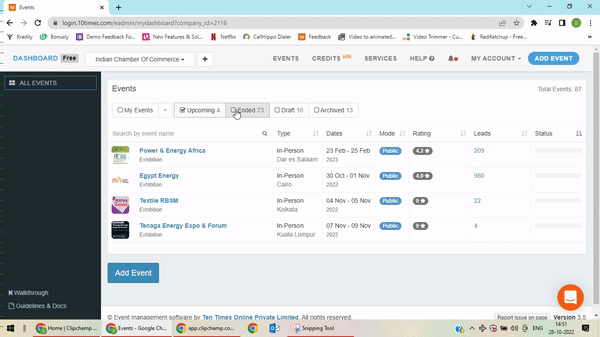
Step 4: You can also search your event by using the search bar as highlighted in the below image:
Step 5: You can also search events by the company by choosing the company from the drop-down.
As shown in the below GIF:

Please refer to the below video for more clarity:
Was this article helpful?
That’s Great!
Thank you for your feedback
Sorry! We couldn't be helpful
Thank you for your feedback
Feedback sent
We appreciate your effort and will try to fix the article




