How to list event on 10times, how to add an event
Adding an event on 10times is free of cost. Please review our event submission guidelines before submitting events on the platform as we follow strict quality guidelines on what can be listed on the platform.
How to get your event listed
Step 1: Go to https://login.10times.com/. If you are a new user and listing your event for the first time then you first need to create your profile. Preferably, use your business email id. In case, you do not have one, then proceed by ticking the checkbox "I do not have a business email id".
You will instantly receive a verification email to reset your password. Kindly verify and proceed.
Step 2: Once you are logged in to organizer dashboard, click on the blue icon "Add Event".
Select the Format, whether it is an Exhibition, Conference or Workshop.
Select the type of event whether In-person (Physical) or Virtual or Hybrid and click on "Proceed"
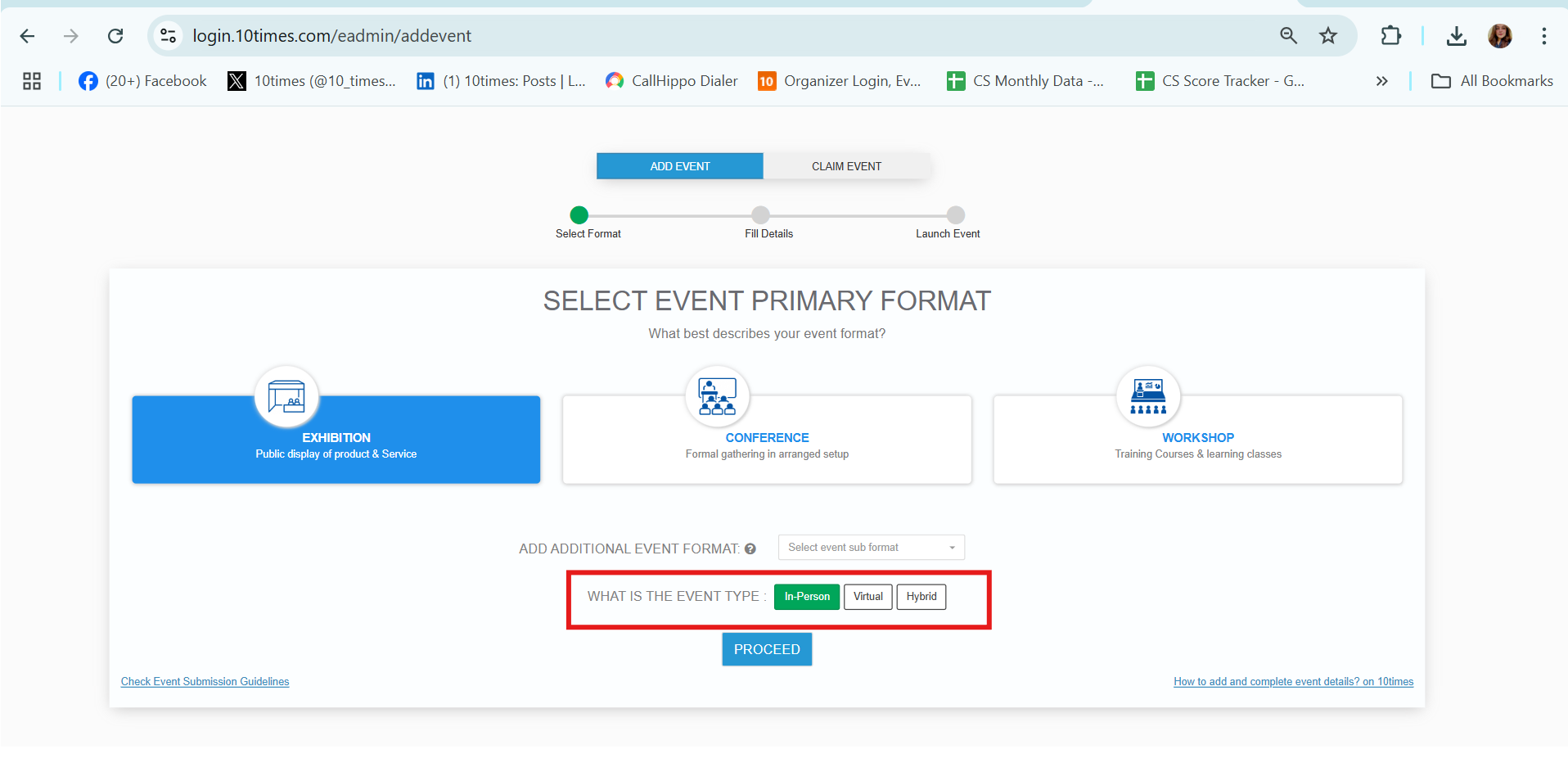
Step 3: A form will pop up to enter event's Basic Information. Fill in the required details and the mandatory fields about your event.
Click on LAUNCH EVENT after completing the details
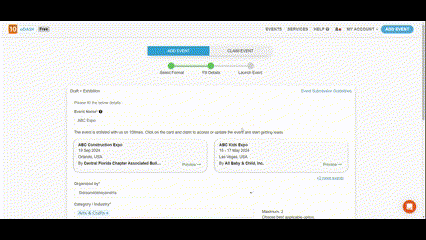
Please Note:
Avoid adding numbers, editions, dates, years, special characters and also words like - Bazaar, Sale, Holiday, Market, Tour, etc. in the Event name.
Avoid using contact number, email id and website links in the description. Also, make sure the description is at least 250 characters.
Step 4: After you have successfully launched the event, the page will open which will ask you to add further Event Details
Note:
It is recommended that you fill in all the fields and enrich event content up to 90%.
Though 30% Event Strength is mandatory for it to get approved
Step 5: Once the event is submitted for approval, it will be saved in draft.
It will show you the fields that might have been skipped by you but are mandatory to make the event eligible for "Publish My Event"
The event will be submitted for verification to our QC team, which might take up to 48 business hours to review and approve/ reject the request.
On approval, the event would be seen in the "Upcoming Events" category.
In case of rejection, it would still be in drafts with a notification "pending action":
You can check the reason for rejection and can amend it by clicking on the link highlighted below and can submit again:
Important Note: The more information you fill in, about the event, the more will be its visibility on the platform. The recommended strength of the event is at least 90%
It takes up to 48 business hours for our quality team to audit the details entered. The team approves and publishes the event on 10times if the event adheres to our Event Submission Guidelines. You will receive a system-generated email informing whether the event has been approved/rejected.
For further clarification, you may also refer to our respective video on YouTube
Was this article helpful?
That’s Great!
Thank you for your feedback
Sorry! We couldn't be helpful
Thank you for your feedback
Feedback sent
We appreciate your effort and will try to fix the article




