How to remove draft/ duplicate event via Dashboard
A) Steps to Remove the Duplicate Event:
Login to Dashboard using your registered business email id
Select the event which has to be removed/ merged
Scroll down the page.
Click on "Review & Delete"
Select the reason "Duplicate event, Merge it" (Or if the other two reasons imply)
Select the event in which it has to be merged
Submit
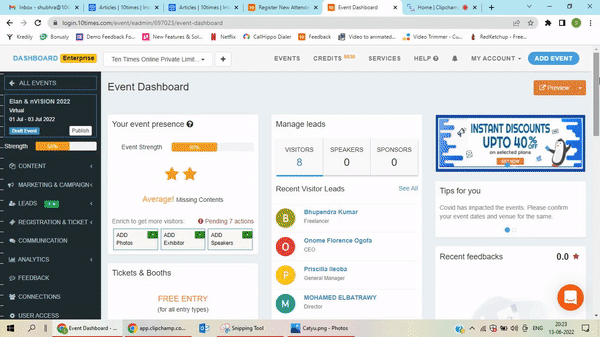
Note: The request will be submitted to our QC team and it might take up to 48 business hours to review and approve the request.
B) Steps to Remove Draft Event:
Login to Dashboard using your registered business email id
Select the Draft event which has to be removed/ merged
Scroll down the page.
Click on "Review & Delete"
Select the first reason "It is incorrectly/ wrongly added"
Type "REMOVE" in the box
Submit
The event would be removed immediately from the dashboard.
(Refer to the below image)
You can state other reasons as well.
Was this article helpful?
That’s Great!
Thank you for your feedback
Sorry! We couldn't be helpful
Thank you for your feedback
Feedback sent
We appreciate your effort and will try to fix the article

